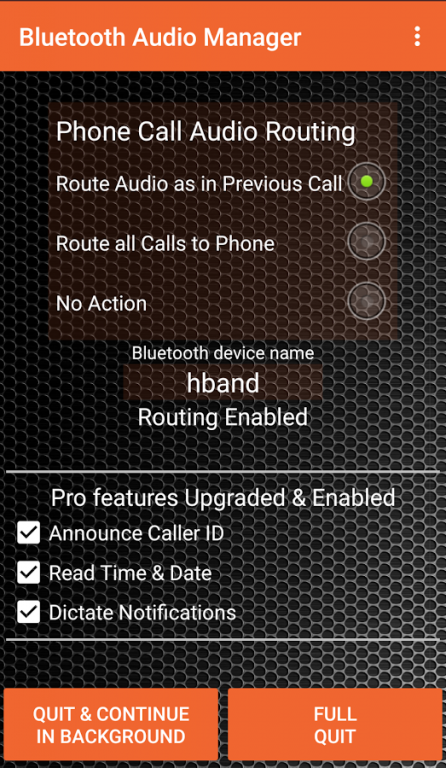Bluetooth Audio Manager 2.2
Free Version
Publisher Description
The Smart Feature in app purchase are free for limited time
Detailed instructions can be found at http://bamapp.weebly.com/user-guide.html
This is a companion app for HBand that will be launched soon. But will work with most headsets that have voice command button.
Please note that after new Bluetooth connection, TTS audio will not play first time with button press
FIRST TIME RUN INSTRUCTIONS
- Open the app after installation. Select Google app (or any other voice command) as 2nd Default Voice Dialer. This app further invokes this 2nd default app when necessary.
- An Accessibility Alert will be shown. Go to accessibility screen and Enable Bluetooth Audio Manager to allow access to Notifications.
- In the Device name edit box, enter first 3-6 letters of the Bluetooth device name for which you want routing. If routing is needed for all paired devices, enter “all” as device name. After entering name, you should see Routing Enabled message (If routing does not get enabled, disconnect and reconnect your headset)
- Press Voice command/VR button on Headset (Long 2second function press on typical headsets). Select Bluetooth Audio Manager as the app to invoke and select always.
Details on Voice Command, Accesability and TTS Settings on select phones can be found at http://bamapp.weebly.com/user-guide.html#Settings
SMART HEADSET FEATURES & USAGE
Read out Time and Date
Voice command/VR button (long press) on your headset, app reads time and date (when no notifications)
Read the Incoming Notification
Headset VR button within 30 sec after receiving notification, the headset will read the notification for you
Read Incoming Caller Name
The app plays the caller ID during ringing. The caller id is played on the phone ear-piece (Due to Android limitation). This is played only when caller name is available
The 2nd default VR app (google now etc) is invoked in the below conditions
- Press the VR button immediately after a Time read is complete (within 10 seconds)
- Pressing VR button in idle condition when time read (or notification) is disabled
- Quit app with Full quit button
Text To Speech:
For better Text to speech, please select Google Text-to-Speech engine under Language and input options.
First time there may be delay or miss of the Text to Speech announcement. Try again after 20 seconds. Please try making a call to initialize the headset audio if you still don’t hear sound from text to speech.
“Quit and Continue in Background” button will quit the app with app continuing to run in the background. The app will continue its work in the current selected modes. Caller ID is not available due to some limitations.
Quitting the app can have performance issues and delays in response. It is better to keep the app running.
“Full Quit” button will fully exit the app without any background action.
AUDIO ROUTING FEATURES
The app can place the audio on phone or headset, based on what the user selected in previous call. The app can also default the audio to phone.
Route Audio as in Previous Call:
If user used phone earpiece in his previous call, the next call will start in the phone earpiece. If user used headset in previous call, the current call will start in headset. The states of incoming and outgoing calls are maintained separately.
Route all Calls to Phone:
All calls are routed to phone. The call audio is pulled back from headset to phone at the start of the call.
No Action:
App will not take any action. The call will be routed to headset with default android behavior
NOTE:
Due to Android limitation, the call screen Bluetooth button still shows highligted even after pulling the call to Phone. To overcome this limitation, a toast message is displayed showing that the call is routed to phone.
Occasionally there may be delay in audio routing or audio routing may be missed due to OS busy. When this happens, user will not see the toast indicating the audio routing and can manually change the Bluetooth audio.
About Bluetooth Audio Manager
Bluetooth Audio Manager is a free app for Android published in the Telephony list of apps, part of Communications.
The company that develops Bluetooth Audio Manager is PHTL. The latest version released by its developer is 2.2.
To install Bluetooth Audio Manager on your Android device, just click the green Continue To App button above to start the installation process. The app is listed on our website since 2016-11-10 and was downloaded 10 times. We have already checked if the download link is safe, however for your own protection we recommend that you scan the downloaded app with your antivirus. Your antivirus may detect the Bluetooth Audio Manager as malware as malware if the download link to com.phtl.headsetaudio is broken.
How to install Bluetooth Audio Manager on your Android device:
- Click on the Continue To App button on our website. This will redirect you to Google Play.
- Once the Bluetooth Audio Manager is shown in the Google Play listing of your Android device, you can start its download and installation. Tap on the Install button located below the search bar and to the right of the app icon.
- A pop-up window with the permissions required by Bluetooth Audio Manager will be shown. Click on Accept to continue the process.
- Bluetooth Audio Manager will be downloaded onto your device, displaying a progress. Once the download completes, the installation will start and you'll get a notification after the installation is finished.